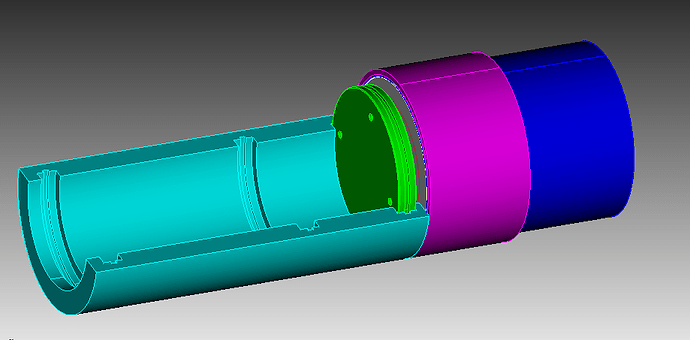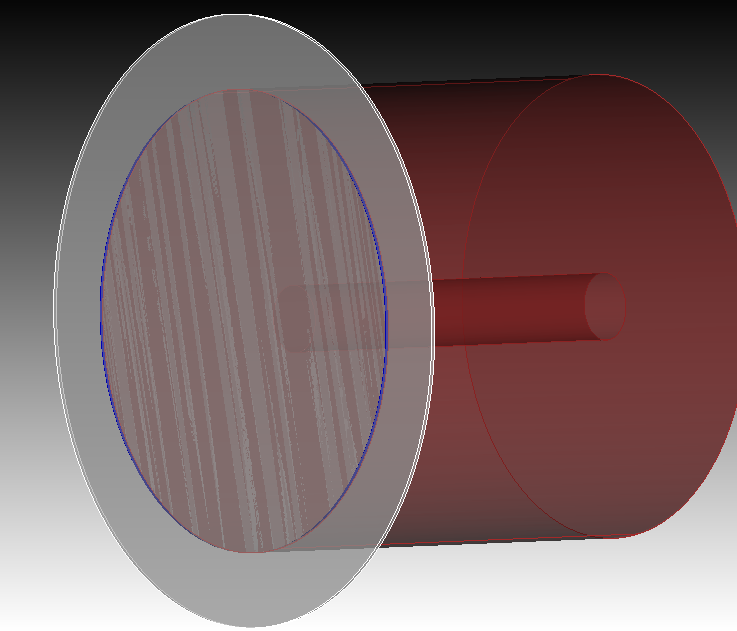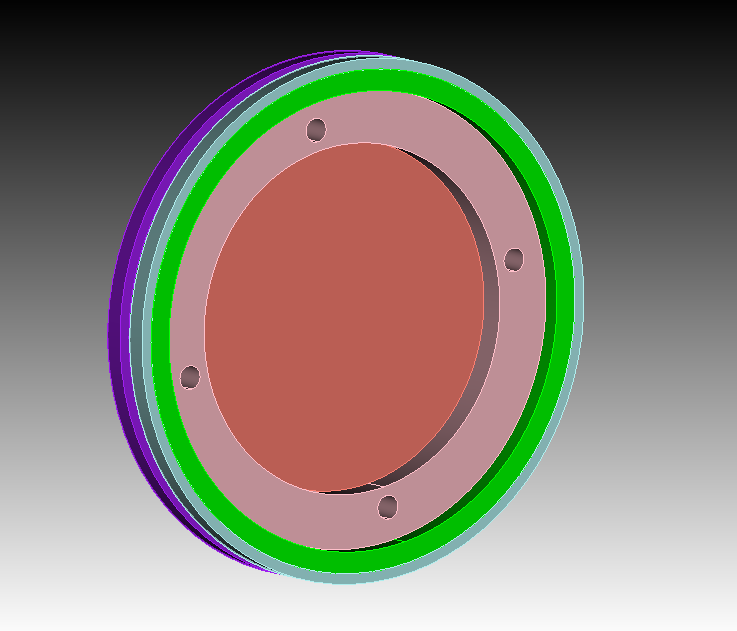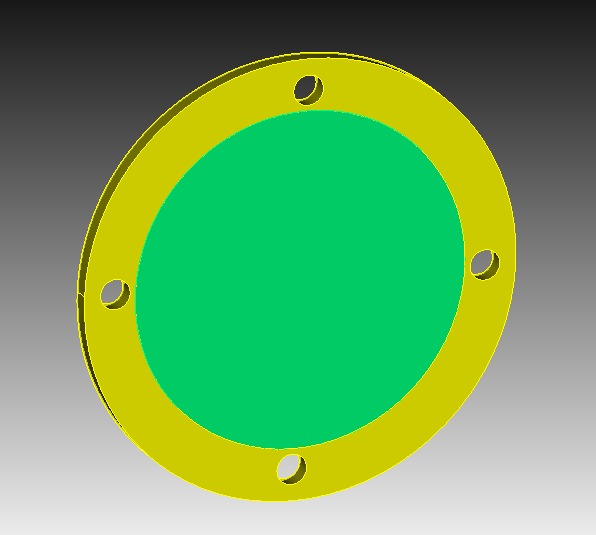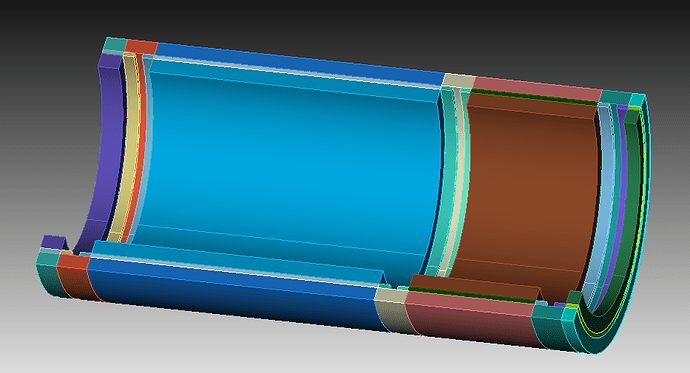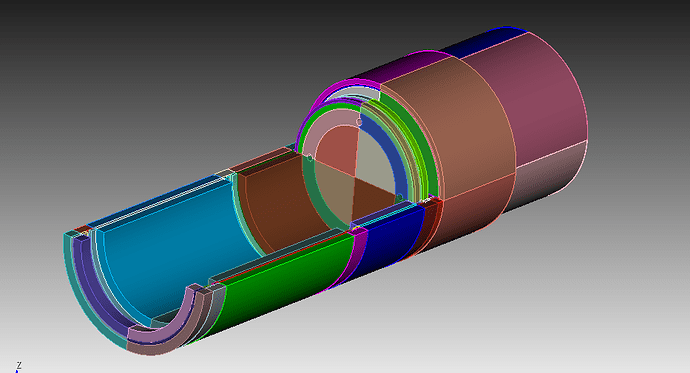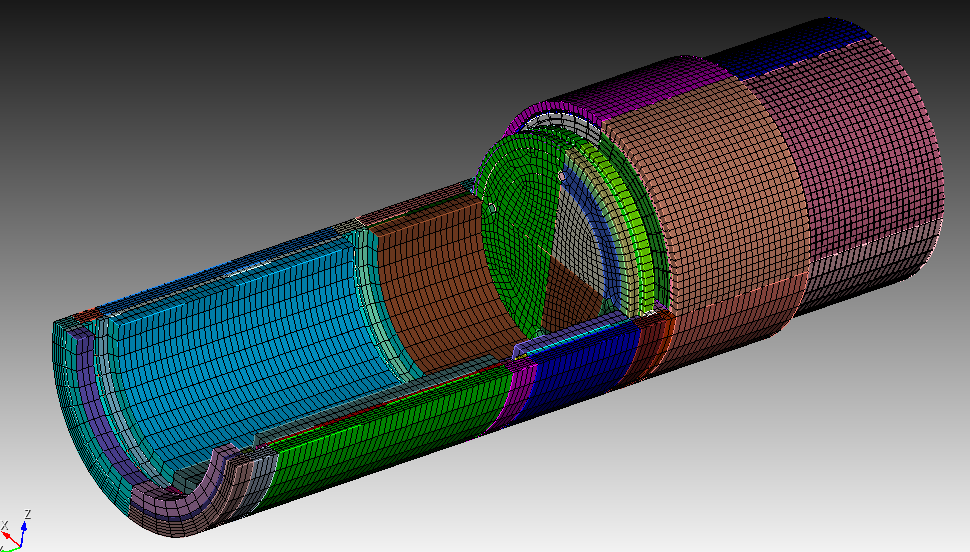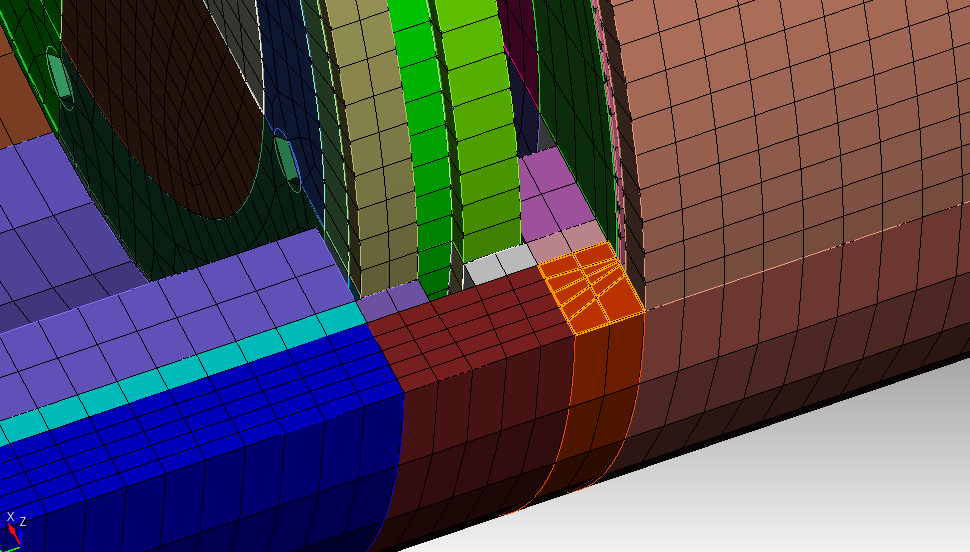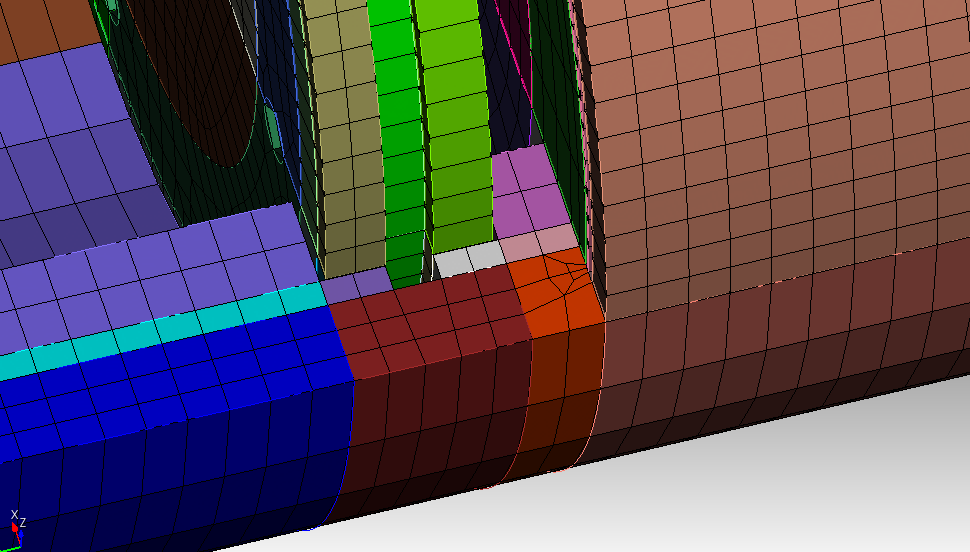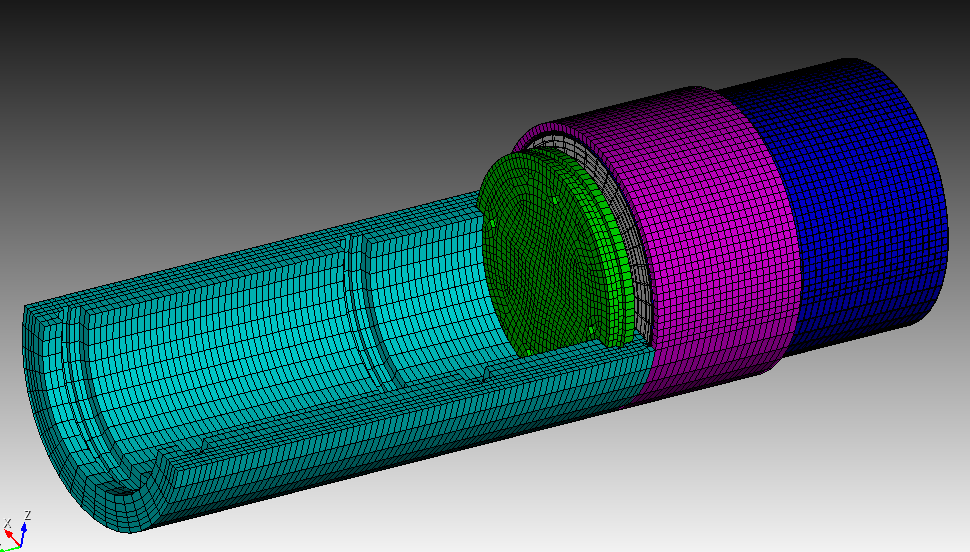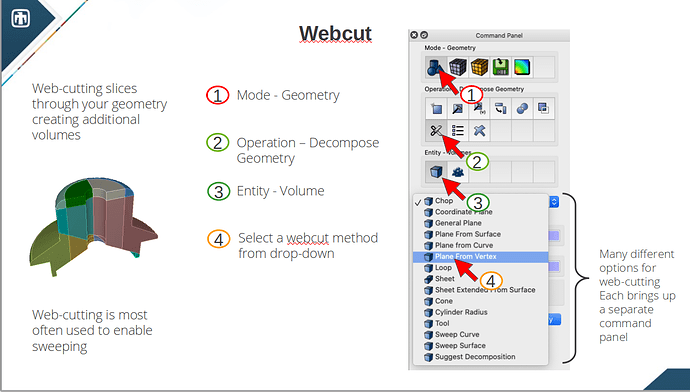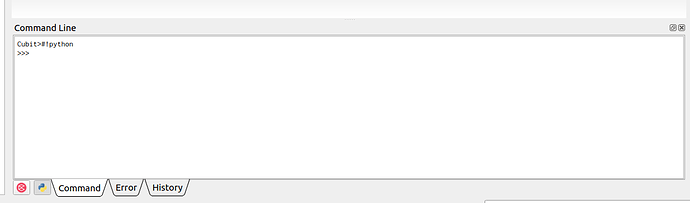I got your geometry.
I took an attempt to mesh it. First i put each of your volumes into a block because i will decompose them with webcuts a lot to get some usefull symmetry for meshing. I could either handpick them or write a short python loop for it.
#!cubit
reset
import step "/home/user/Downloads/HPGe_assm_2_7_mm.STEP" heal
#!python
vids = cubit.parse_cubit_list("volume","all")
i = 1
for id in vids:
cubit.cmd(f"block {i} add volume {id}")
i=i+1
print("finished")
First i will make a webcut on volume 6
webcut volume 6 with sheet extended from surface 114 113
next is volume 1. We will decompose again using webcuts and defeature the chamfers.
webcut volume 1 sweep surface 23 perpendicular inward through_all
webcut volume 1 sweep surface 21 perpendicular inward through_all
webcut volume 1 with sheet extended from surface 10
remove surface 8, 19 connected_sets
remove surface 7, 20 connected_sets
On volume 2 we first remove the sink holes before doing the webcut.
remove surface 30, 32, 34, 36, 43, 45, 47, 49 connected_sets
webcut volume 2 with sheet extended from surface 29 50
Volume 4 will be cut down quite a lot but i don’t have to worry about skewed elements for this part.
webcut volume 4 with sheet extended from surface 100 59
webcut volume 4 with sheet extended from surface 77 70
webcut volume 19 4 with sheet extended from surface 82
webcut volume 21 4 with sheet extended from surface 81
webcut volume 21 4 with sheet extended from surface 85
webcut volume 20 4 with sheet extended from surface 84
webcut volume 20 4 with sheet extended from surface 88
webcut volume 22 4 with sheet extended from surface 87
Then i can make webcuts in x and z plane through all volumes. This is just to force more symmetry on the mesh. Then we can imprint and merge.
webcut volume all with plane zplane offset 0
webcut volume all with plane xplane offset 0
imprint vol all
merge vol all
Then we can already set a desired mesh size and mesh.
vol all size auto factor 4
mesh vol all
I am not really happy with the shape of the elements here.
So i will try to set the pave scheme for this surface and run the whole journal again.
#!cubit
reset
import step "/home/user/Downloads/HPGe_assm_2_7_mm.STEP" heal
#!python
vids = cubit.parse_cubit_list("volume","all")
i = 1
for id in vids:
cubit.cmd(f"block {i} add volume {id}")
i=i+1
print("finished")
#!cubit
webcut volume 6 with sheet extended from surface 114 113
draw vol 1
webcut volume 1 sweep surface 23 perpendicular inward through_all
webcut volume 1 sweep surface 21 perpendicular inward through_all
webcut volume 1 with sheet extended from surface 10
remove surface 8, 19 connected_sets
remove surface 7, 20 connected_sets
draw vol 2
remove surface 30, 32, 34, 36, 43, 45, 47, 49 connected_sets
webcut volume 2 with sheet extended from surface 29 50
draw vol 4
webcut volume 4 with sheet extended from surface 100 59
webcut volume 4 with sheet extended from surface 77 70
webcut volume 19 4 with sheet extended from surface 82
webcut volume 21 4 with sheet extended from surface 81
webcut volume 21 4 with sheet extended from surface 85
webcut volume 20 4 with sheet extended from surface 84
webcut volume 20 4 with sheet extended from surface 88
webcut volume 22 4 with sheet extended from surface 87
webcut volume all with plane zplane offset 0
webcut volume all with plane xplane offset 0
imprint vol all
merge vol all
Surface 308 scheme pave
vol all size auto factor 4
mesh vol all
I hope this gives you some ideas how you could handle such geometries.