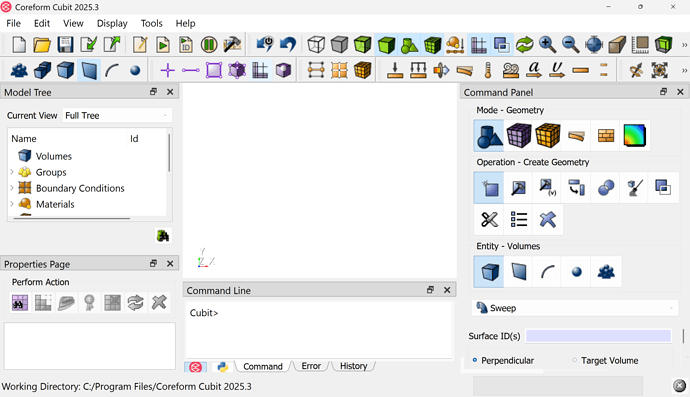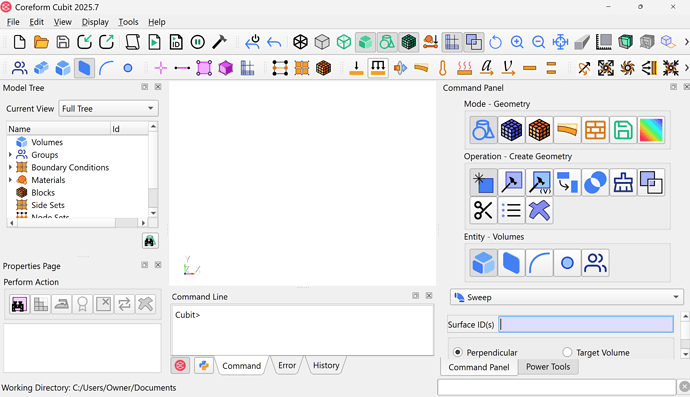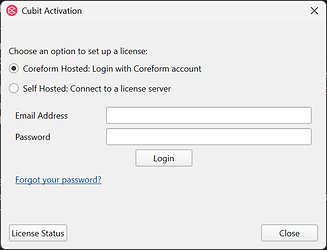Looking for beta testers!
We’re pleased to announce a release candidate for the next version of Coreform Cubit, which we anticipate releasing in August. This next release has several major infrastructure changes that we’re rigorously testing. Due to the significance of these changes (detailed below) we’d like to allow the Coreform community an opportunity to test the release to ensure we’ve not missed anything critical to your workflows.
Getting the release candidate
Here are the latest links for downloading the release candidates for your operating system. I’ll be updating these links as we push out more bug-fixes, as you report bugs it will be helpful if you include the full version number (e.g., 2025.7-rc+61215) in addition to your operating system:
- Windows 10/11
- Linux:
- Ubuntu 20/22
- Rocky 8
- HPC (Tarball of Rocky 8 package, for advanced users)
As a reminder, while we only officially support Windows 10/11, Ubuntu 20/22, and Rocky 8 this simply means those are the versions for which we have full CI/CD pipelines. The Ubuntu and Rocky packages will probably work for most Debian or RedHat (respectively) Linux flavors over the last five years – see the README in the HPC download link for possible system packages that you might need to install if you’re running a minimalistic Linux such as Arch Linux.
If you need licenses, see the bottom of this message for instructions!
Major features preview & testing guidance
GUI library upgrade: Qt5 → Qt6
This is probably the largest, most complicated upgrade in this release candidtate. Some of you are probably aware that the Coreform Cubit GUI is based on the Qt Framework, the latest version of which is Qt 6.9. Coreform Cubit has been on Qt 5 for quite some time, but Qt 5 is in its “End of Support” stage. We’re excited about this upgrade as it will allow us to provide a slew of new capabilities to users in later releases and provides improved support for modern desktops.
How to test:
We encourage testers to really hammer on the GUI to see if you notice any critical issues that slipped through the cracks!
New, scalable, icons
Many of our users have high-density pixel (HiDP) displays which exposed all the ugly pixels in our PNG-based icons. While largely a cosmetic issue, by redesigning these icons as scalable vector graphics (SVG) we feel that the new icons result in a cleaner user interface and are more user friendly for those with HiDP monitors and laptops.
Old
New
How to test:
- We encourage testers to really hammer on the GUI to see if:
- We’re missing any of your favorite icons!
- Any of the icons don’t feel “hooked up” to supposed functionality
New cloud-based floating license
Lastly, we’ve been hard at work to provide a more user-friendly licensing infrastructure. Specifically, we’re rolling out a cloud-based floating license to better support small teams looking to minimize their dependency on internal IT resources. Note: we will still support on-premise floating licenses in addition to these cloud-based floating licenses.
How to test:
Existing user and want to test on your current machine
- Install Coreform Cubit release candidate using the installers provided above.
- Create a backup of your existing licenses, either move your licenses somewhere safe or compress to a ZIP file and then delete the license files. Your licenses are probably located in the following directories (backup any and all occurrences):
- Windows:
C:\Users\<user>\AppData\Local\Coreform\licensesC:\Program Files\Coreform Cubit <XXXX.X>\bin\licenses
- Linux:
~/.config/Coreform/licenses
- Windows:
- Launch Coreform Cubit release candidate (installed via links above)
- Choose the
Coreform Hostedoption when prompted to activate a license:
- Fill out your email address and password that you currently use to login to our current license portal. If you’ve forgotten your password, you can reset your license by clicking on the
Forgot your password?link, which will take you to our new license portal (see section below).
Existing user, but want to test on a new machine
Follow the instructions above, but skip step 1.
New user
- Commercial user
- Request a trial license from this link.
- A Coreform representative will reach out to you to complete your account setup.
- Follow the steps above, skipping step 1.
- Academic / Student / Hobbyist
- Create a new user account on our new license portal (see section below) from this link.
- Use this associate code, which expires at the end of August 2025
6d21c24d710949f083775fdb48019e66
- Follow the steps above skipping step 1.
New license portal
We’ll also be moving user accounts over to a new licensing portal, in alignment with our goal of simplifying license management for your team.
How to test:
- Try logging into your account on the new portal using your existing user credentials. New users can create an account following the
New usersteps from the previous section.