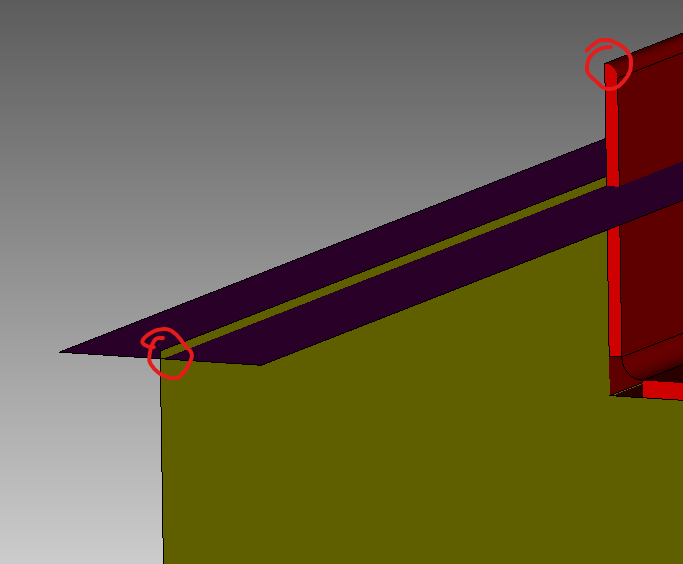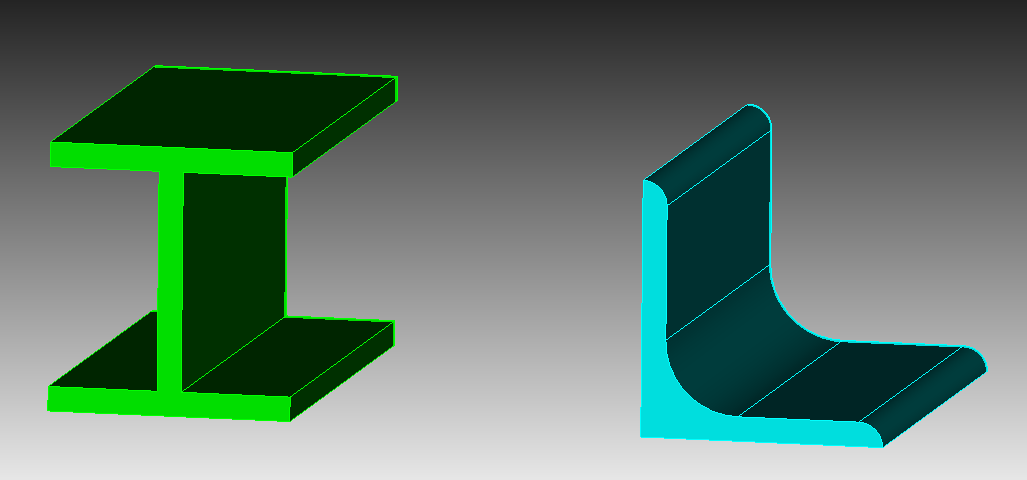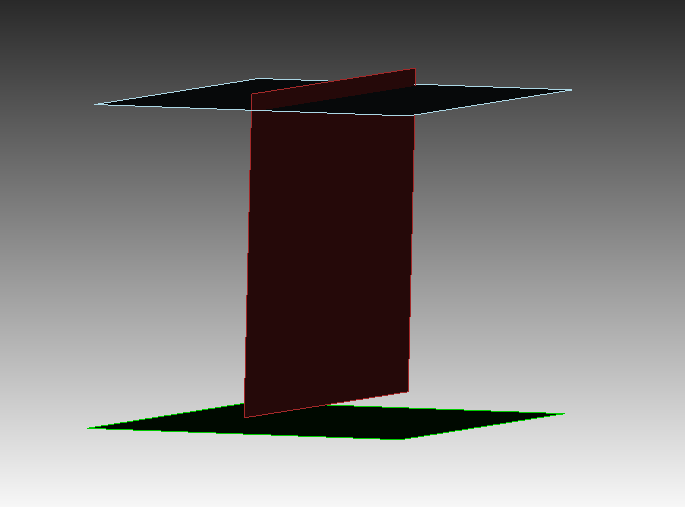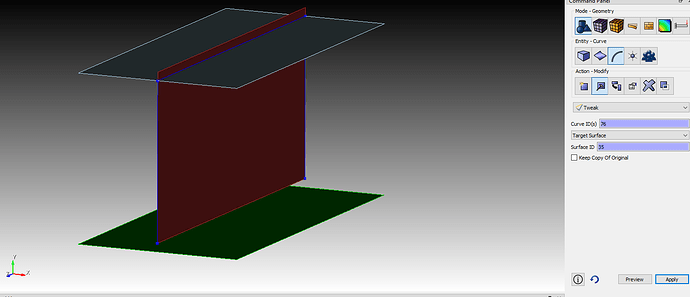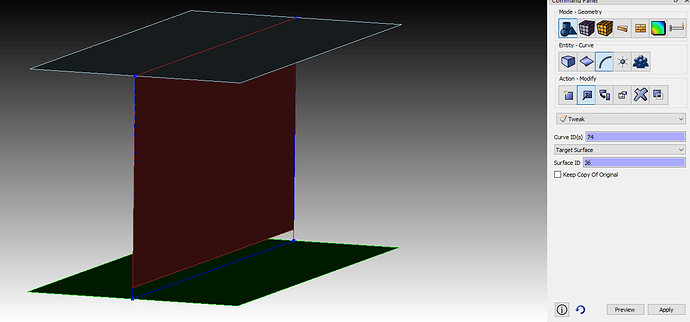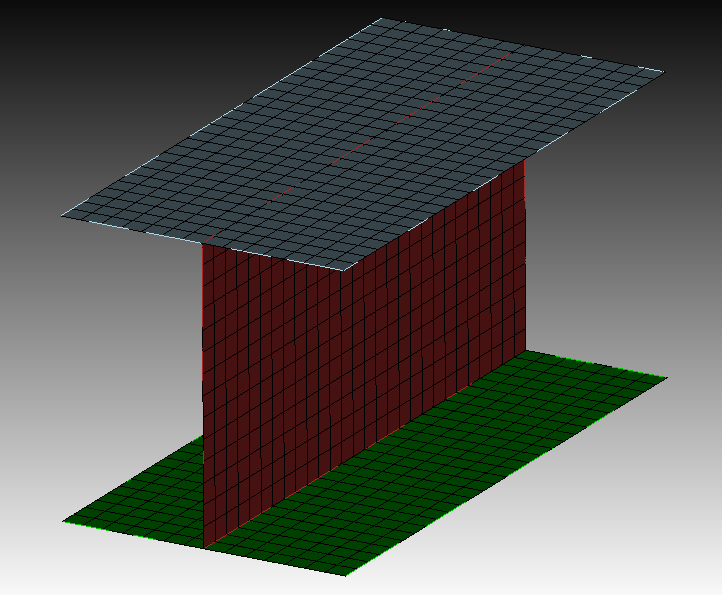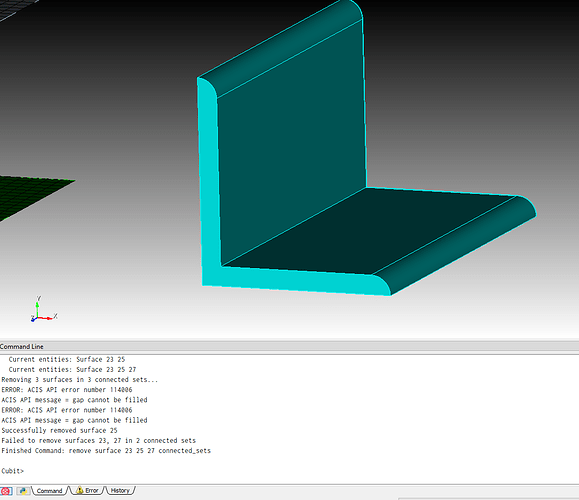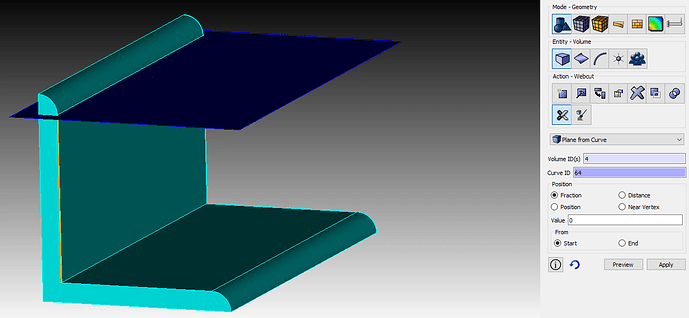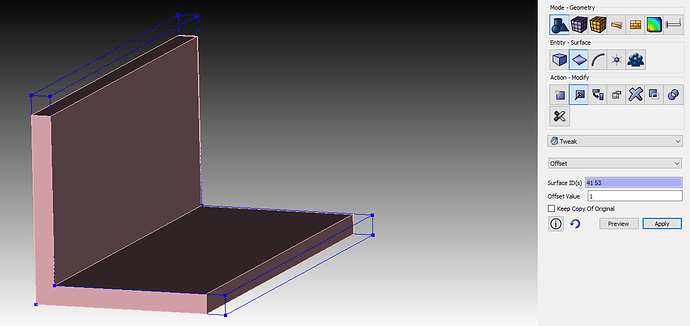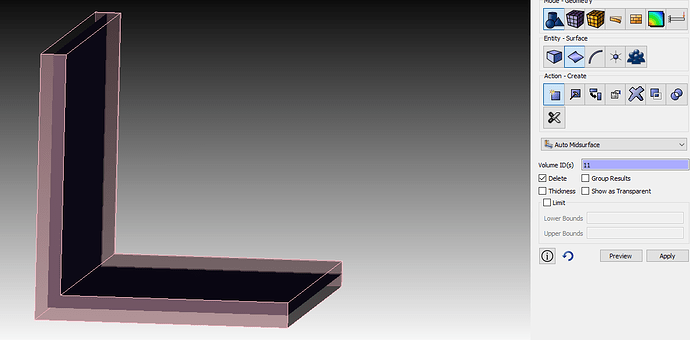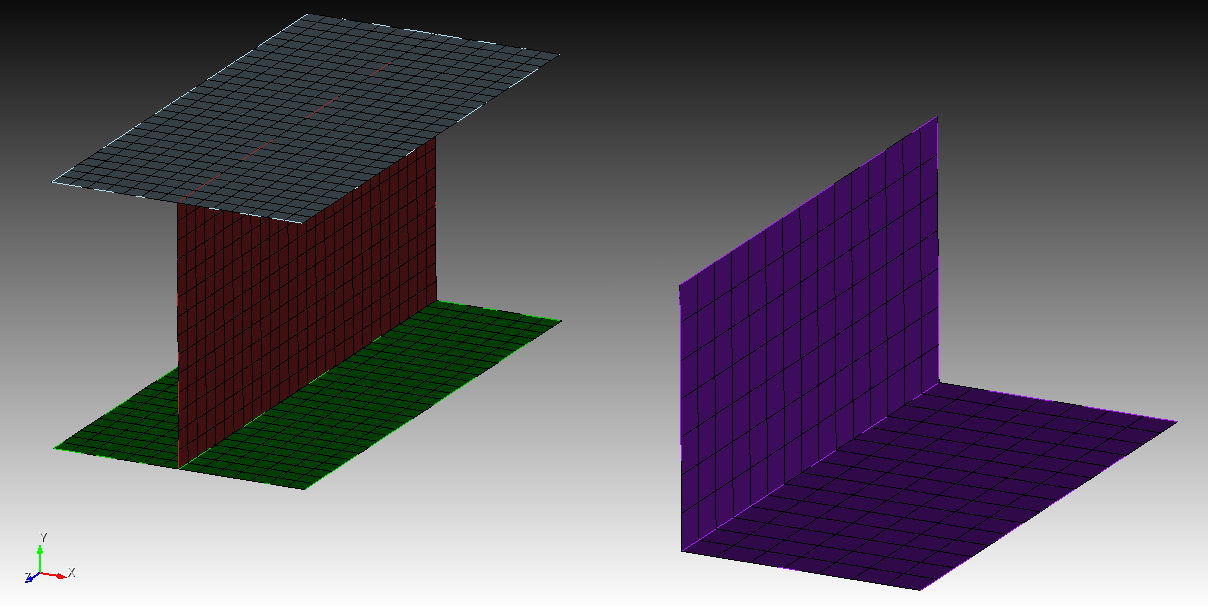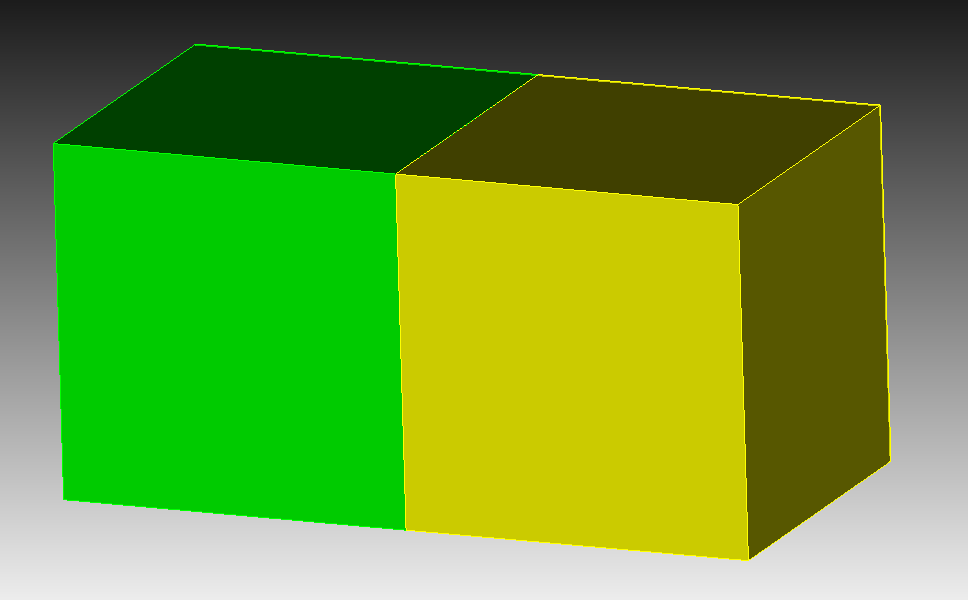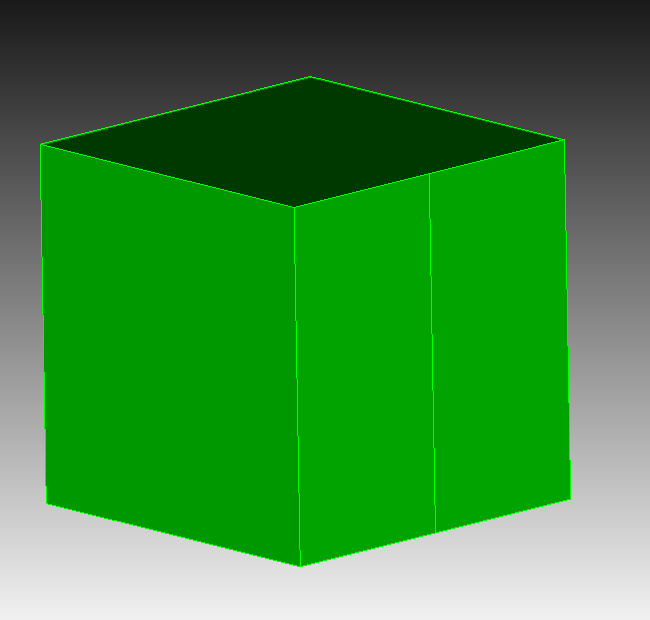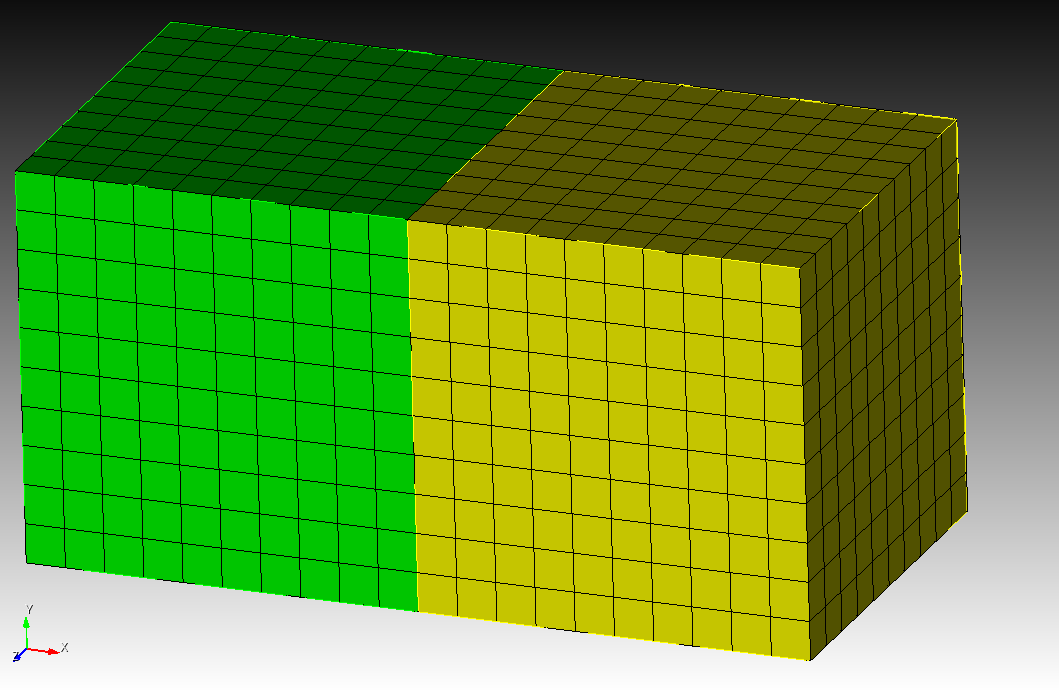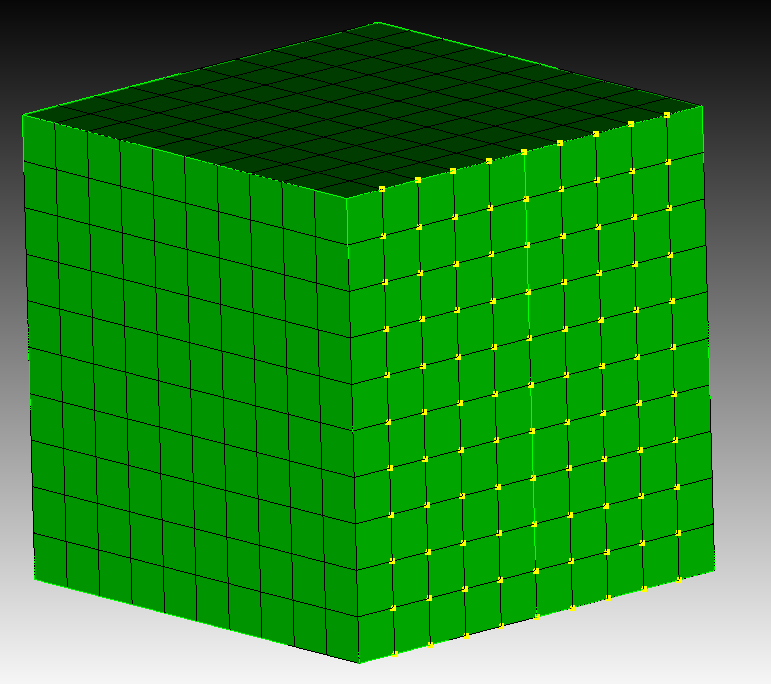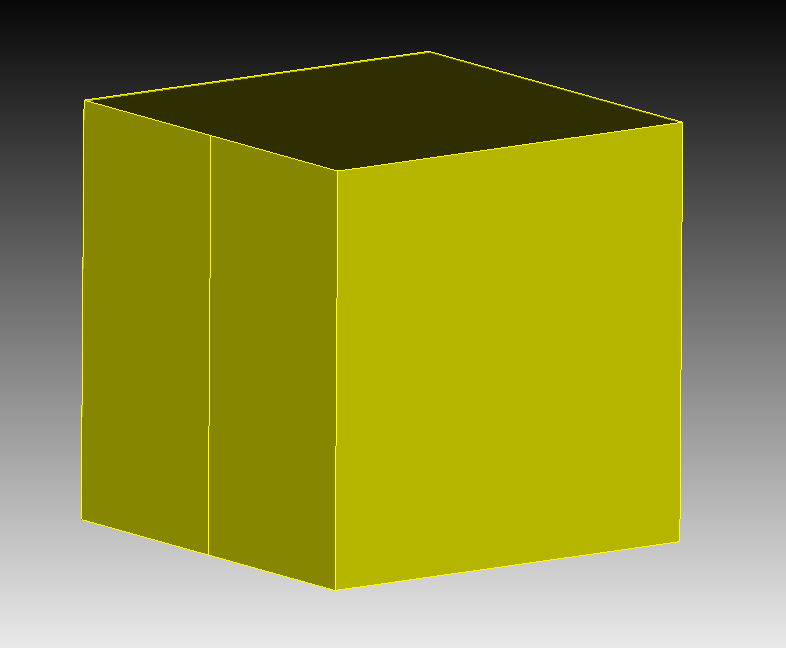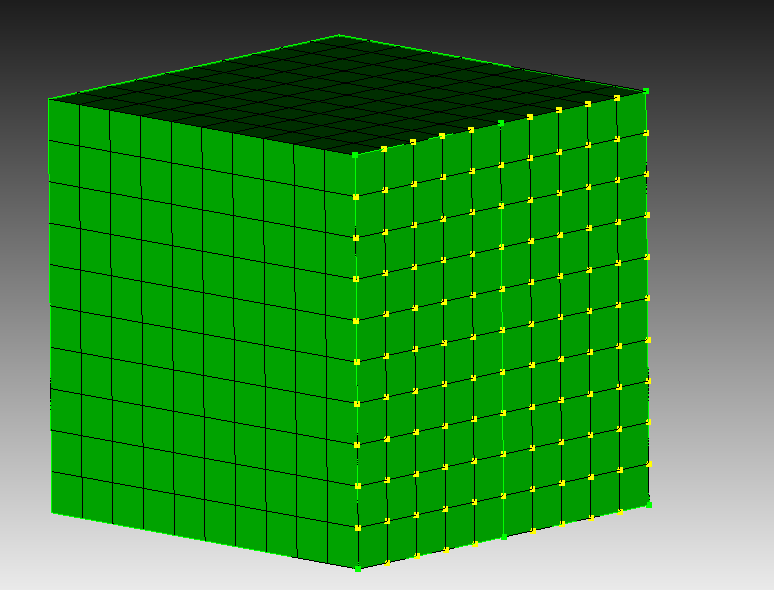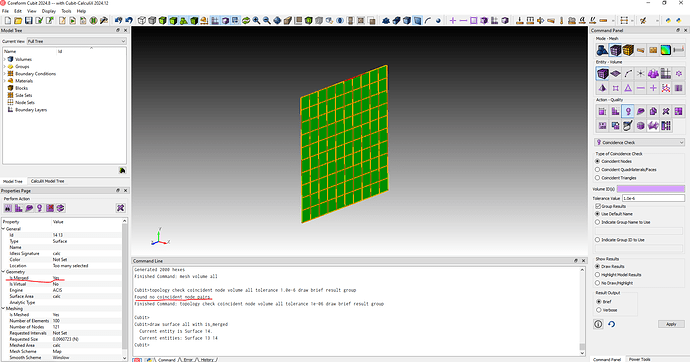Hi,
Obligatory, brand new to forum/ cubit, and I am on the trial period, and have a bunch of basic questions! I have looked through the tutorial slides/ forum posts and couldn’t find much, it all seemed more based around 3D meshing rather than 2D.
Some background, we are trying Cubit to see if we can use this instead of LS Prepost
. The 3D Mesher is amazing, I have had a good amount of success with that, however, I am having a bit of difficult when trying to make 2D meshes.
The first problem I have is that I am trying to mid surface a structure made out of SHS, Universal Beams (UB), and Unequal Angle (UA), so that I can surface mesh it. Auto Midsurface does not seem to work for UB or UA, and when I try using Midsurface, the centre surface extends past the top and bottom surfaces. Then when I try to trim the centre surface back to size using Split, it cuts the surface back, but if I then delete the remainder of the strip, the centre surface goes back to the original dimension. I am assuming that I am doing something wrong, but I don’t know what!
Also, I tried to import a .igs file, but I don’t have that option? Does anyone know if that is a limit on the trial period or just an update or anything?
Lastly, on some UA, there is a radius that leaves no flat surface therefore I can’t delete the radiused face. Could I get some advice on the right tool to make it a orthogonal face, or is the easiest way to just do it in CAD, and then import it?
I hope I haven’t asked to many questions the same as others, although I can’t promise I won’t have more questions!
Thanks,
Ted