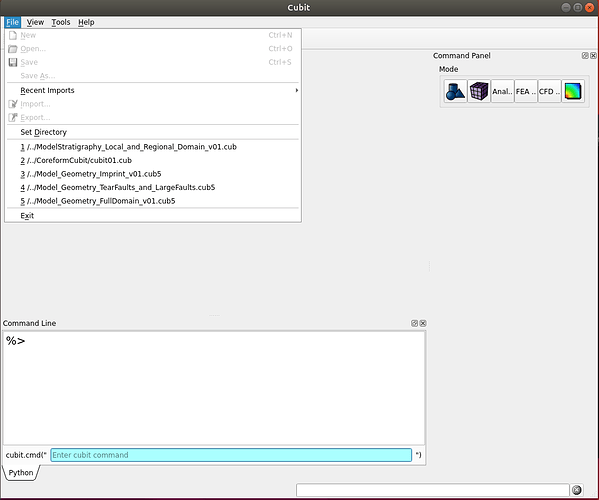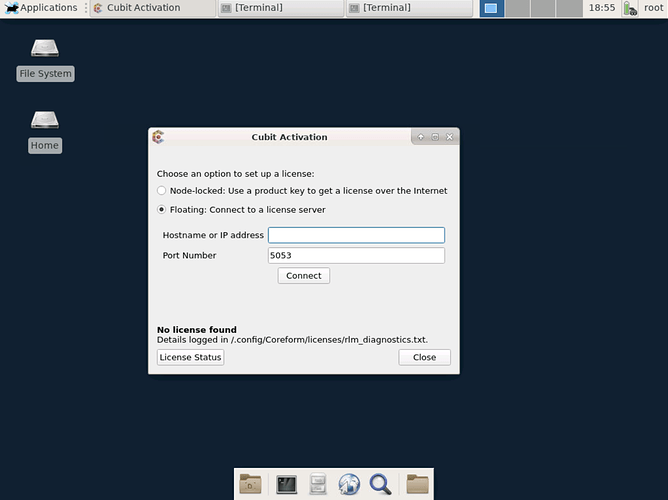Ok, I tried your suggestion using Xephyr. I am able to open a separate window and then I can see cubit. However, several of the options are grayed out (not available) as if it was missing something in the installation.
Can you take a screenshot please?
Hi @scot
I would like to follow up on this. I was able to run the Xephyr session but as I mentioned when I open cubit within the Xephyr all the Cubit options are grayed out (not available).
I am sending you attached a screen shoot of the cubit session within Xephyr as well as the strace output.
Would you be able to help me to get cubit to work?
Thanks you
link to strace result:
https://www.dropbox.com/s/306os8zeh6fth41/debug_cubit.txt?dl=0
The problem now is the the plugins aren’t loading correctly. It looks like the missing library is libOpenGL.so.0. You should be able to install it by running sudo apt-get install libopengl0.
Hi @scot,
Thanks for the help.When I try to install libopengl0 I get the following error message. Would you know how to fix it?
Thanks
sudo apt-get install libopengl0
Reading package lists... Done
Building dependency tree
Reading state information... Done
Some packages could not be installed. This may mean that you have
requested an impossible situation or if you are using the unstable
distribution that some required packages have not yet been created
or been moved out of Incoming.
The following information may help to resolve the situation:
The following packages have unmet dependencies:
libopengl0 : Depends: libglvnd0 (= 1.0.0-2ubuntu2) but 1.0.0-2ubuntu2.3 is to be installed
E: Unable to correct problems, you have held broken packages.Try following the instructions on this page: https://askubuntu.com/questions/1077595/broken-apt-cant-update-libglvnd-due-to-unmet-dependencies-nvidia
Hi @scot
The solution that you provided in the link does not work. I don’t have the files
/var/cache/apt/archives/libglvnd-dev_1.0.0-2ubuntu2.2_amd64.deb
/var/cache/apt/archives/libgles1_1.0.0-2ubuntu2.2_amd64.deb
The only ones I have on /var/cache/apt/archives/ are the following:
duplicity_0.7.17-0ubuntu1_amd64.deb
python-fasteners_0.12.0-3_all.deb
python-lockfile_1%3a0.12.2-2_all.deb
librsync1_0.9.7-10build1_amd64.deb
python-gi_3.26.1-2_amd64.deb
python-monotonic_1.1-2_all.deb
Let me know if you have any other ideas.
Thanks!
Try this:
sudo apt-get purge libglvnd0
sudo apt-get autoremove
sudo apt-get clean
sudo apt-get install libglvnd0
The blessing and curse with Linux is that you have complete control over everything on the system. This also means almost every install is custom in some way, and there’s hundreds of ways to break things. Is there an IT administrator you can talk to for help?
Thanks. Before I try the above commands, do you foresee that it might break other packages that I already have installed? Is there any other workaround to get Coreform Cubit 2021.5 to work on my Ubuntu 18.05 LTS ?
I don’t have an IT administrator that can help me.
Thanks,
Josimar
It may break other packages, I don’t know what you have installed on your system.
If you don’t want to jeopardize your system, you can install Docker and I can give you a Dockerfile that will let you run Cubit inside a Docker container and connect to the GUI in your browser.
Could you send me the Dockerfile so that I can run Cubit inside the Docker? This might work better for now.
Thanks,
Josimar
centos7-cubit-gui.zip (1.1 KB)
Download the Cubit 2021.5 RPM installer, name it Cubit.rpm, and place it next to the Dockerfile. Name your license file license.lic, and also place it next to the Dockerfile. Also make sure you have the included supervisord.conf next to the Dockerfile.
Build the image like this with your terminal in the Dockerfile directory:
sudo docker build --build-arg VERSION=2021.5 -t cubit_gui .
Run the container like this:
sudo docker container run -d -p 6080:6080 -p 5900:5900 -v /dev/shm:/dev/shm -v <path to a folder on your machine>:/home/coreform/data --name cubit_gui centos_gui_1
Then open up a browser tab and connect to http://localhost:6080/#/ in your browser. That’ll show a GUI where you can then run Cubit. Save any data in /home/coreform/data and it’ll be accessible in the path you specified as a volume mount.
@scot ,
Thanks for the detailed explanation. I have a question regarding the license:
I am accessing a floating license that is hosted in a different computer. In the previous instruction for the docker, how do I put my license in a license.lic file?
Thanks,
Josimar
Write a file like this one:
HOST <IP address or hostname> ANY 5053
ISV csimsoft
Name it license.lic.
Thanks again for the detailed help. I am new to docker as well. Right now I am having the following error for the second command that you sent above:
The command that I typed is the following:
sudo docker container run -d -p 6080:6080 -p 5900:5900 -v /dev/shm:/dev/shm -v ~/Coreform/Docker/Data --name cubit_gui centos_gui_1
The error message is the following:
Unable to find image ‘centos_gui_1:latest’ locally
docker: Error response from daemon: pull access denied for centos_gui_1, repository does not exist or may require ‘docker login’: denied: requested access to the resource is denied.
See ‘docker run --help’.
Let me know if you have any insights.
Thanks,
Josimar
Sorry, switch cubit_gui and centos_gui_1. The --name argument is the name of the container, the last argument is the name of the image you built with docker build and should match the -t argument there.
Thanks,
The correct command is then
sudo docker container run -d -p 6080:6080 -p 5900:5900 -v /dev/shm:/dev/shm -v :/home/coreform/data --name centos_gui_1 cubit_gui
Now the issue is that coreform cubit cannot connect to my license server.
How can I give you the rlm_diagnostic without disclosing my remote server information to the general public?
Thanks,
Josimar
Here is the image of the error message:
To fix that, instead of passing in the -p options when you run the docker container, run it with --network=host. Your container will then use the host network instead of port forwarding, and should be able to reach your license server.
Ok, so the new updated command should be:
sudo docker container run -d --network=host -v /dev/shm:/dev/shm -v :/home/coreform/data --name centos_gui_1 cubit_gui